The $500 mini grant from The National Center for Family Literacy (NCFL) and Better World Books that I was awarded (announcement post here) purchased an iPad intended for using Wonderopolis to teach nonfiction reading skills. So far, the iPad has done a little of that, but SO much more! In the spirit of Wonderopolis' goal to "engage children’s natural curiosity and transform it into a lifelong love of learning" the iPad has become a reading/writing/math/reference tool in our classroom.
This is the first in a series of posts about how I use a couple of iPads, a couple of iPods and a Kindle in my fourth grade classroom. We'll begin with What's On My Wonderopolis iPad.
Here is the first screen. Book Creator and Comic Book are composition apps. Story Builder and iSentence are primarily for my ELLs. Pages, Keynote, Explain Everything, and Whiteboard are also composition apps. I don't know how to use Dropbox, but it was on the school's iPads, so I included it. BrainPop, Discovery News, The Weather Channel, and the Kindle app are all reading/viewing apps. (Poetry Tag Time by Janet Wong and Sylvia Vardell, Poems I Wrote When No One Was Looking by Alan Katz, and What I Do When I Could Be Sleeping by Greg Pincus are the most popular books in the Kindle.) NineGaps and Long Division are math apps. More on the Reading Folder later. i-nigma is a QR code reader. And Wonderopolis, Storynory, and Animal Facts (wild-facts.com) are bookmarked on the first screen for easy access. They are also reading/viewing apps.
On the second screen, there are reference apps. Merriam-Webster, the bookmark for Merriam-Webster's Word Central website, Google Earth, Google Translate, iMovie, Videos, Motivational Poster, and Comic Life. There are folders for word games, more math apps, science apps, FlipBook, and two new ones I just got for my ELLs and most struggling spellers: Word Wizard and Montessori Crosswords. (As I'm describing these pages, they don't seem very organized, but I set them up to somewhat mirror the school's iPads, and then tucked my extras in where they seemed to make most sense.)
Page three is off limits to the students and so far they've been good about leaving the utilities and my apps alone. They'd rather follow the rules than lose iPad privileges! Along the bottom of each screen for easy access are Maps, Camera, Google, Safari, Photos and Music. What's in Music? All the songs I collected to go with BabyMouse: The Musical, the poems from Hip Hop Speaks to Children and Poetry Speaks to Children, and some Bach, Glenn Miller, LA Guitar Quartet and Playing for Change.
In the Reading folder are iBooks, Charlie Brown Christmas, Peekaboo Forest (I love Charley Harper's art!), The Fantastic Flying Books of Mr. Morris Lessmore, and Sports Illustrated for Kids (we get the print version for our classroom library). In iBooks we have two books by Scott J. Langteau: Sofa Boy, and The Question; Scaredy Squirrel and Scaredy Squirrel Makes a Friend; and Yellow Submarine. If you click on "Collections" at the top by the "Store" button and choose PDFs, you'll find two new Stenhouse professional books I ordered recently as eBooks -- I See What You Mean (2nd Edition) by Steve Moline and Opening Minds by Peter Johnston.
The Word Games folder holds WordSquares, WordFu, wurdle, and Chicktionary.
The Math folder has Math Bingo, Rocket Math, Slice It, MathBoard, and SET.
The Science folder has iBird Plus, pUniverse, and Star Walk.
In my next post, I'll tell you about the QR codes my students created. The QR code reader is one of the hottest apps on the iPad and the iPod Touch (the one with the camera) right now, and my students are finding QR codes everywhere!
Subscribe to:
Post Comments (Atom)


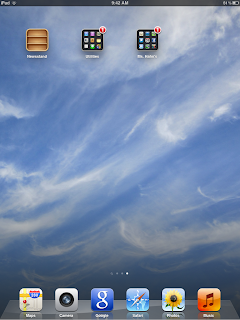
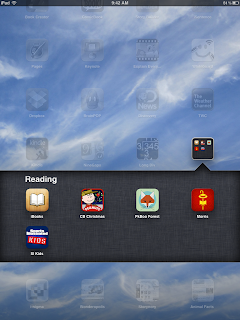
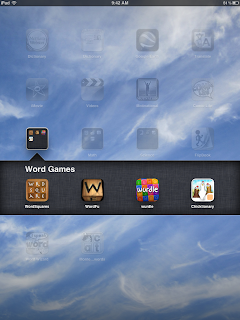



Hooray I am so excited this morning I can hardly contain myself. THANKS so much for this amazing post and I can't wait to have time spend on learning more about your apps which soon will be my apps.
ReplyDeletei was going to put "For Maria" in the blog post title, but I knew you'd get it whether I put it there or not!! :-)
DeleteYes I "got it" and already printed the blog and cross checking and learning. Let's not wait so long to get together.
DeleteThanks for sharing. I noticed a few apps I haven't seen before. Can't wait to hear what your students will be doing. I just introduced QRcodes to my kids find their "wonderful words" that they write in their wonderopolis topic journals. Its wonderopolis central there. Exciting!
ReplyDeleteThank you for all the apps, some of which I have, & some I will definitely check out. Pretty amazing stuff, isn't it? I can't wait to see what you're doing in the classroom! Here is a post I read yesterday that maybe you didn't see. It's a project a third grade teacher did with QR codes. http://www.raisingreadersandwriters.com/ Thank you so much, Mary Lee.
ReplyDeleteThanks for this! My kids are always looking for more apps to download, and I'm also wondering what else is out there beyond the app companies I write for. Sounds like the money was put to great use!
ReplyDeletei love this post and it comes at just the right time. i have wanted an ipad for ages, but have never purchased one because i'm not sure how i can put it to work. your post is hot on the heels of all the research i've been doing on how to use ipads in the middle classroom. we may not teach the same level of students, but i bet we can use so many of the same tools!
ReplyDeleteGlad to find your blog! My grant-funded iPads arrived in November; I've downloaded numerous free apps & purchased a few . . . so much to learn!
ReplyDeleteThanks for sharing your experiences!